I am going to write about WhatsApp chat backup and restore Because most of the people visiting us at our cellphone service centers for data recovery after deleting or damaging their smartphones such as contacts recovery, photos and video, etc, half of them ask to restore WhatsApp chat history after deleting or uninstalling their WhatsApp application from their phone.
if you follow these steps you have your WhatsApp with all chat history for life. Mean you can restore WhatsApp chat history and media at any time even you lost your phone or whatever.
About WhatsApp:
WhatsApp Messenger is a freeware, cross-platform messaging, and Voice over IP (VoIP) service Founded by Jan Koum and Brian Acton owned by Facebook. It allows users to send text messages and voice messages, makes voice and video calls, and share images, documents, user locations, and other media. WhatsApp’s client application runs on mobile devices but is also accessible from desktop computers, as long as the user’s mobile device remains connected to the Internet while they use the desktop app.
The service requires users to provide a standard cellular mobile number for registering with the service. In January 2018, WhatsApp released a standalone business app targeted at small business owners, called WhatsApp Business, to allow companies to communicate with customers who use the standard WhatsApp client.
WhatsApp Chat Backup:
If still confused and thinking about why this backup is important? This is the easiest way to transfer your WhatsApp data to your new phone. This could be more useful when you break or lose your phone then this backup will allow you to restore all chat history.
Requirements:
In order to use Google Drive backup, you need to have:
- A Google account is activated on your phone.
- Google Play services are installed on your phone.
- Enough free space on your phone to create the backup.
- A strong and stable Internet connection.
How to Make Backup of WhatsApp
How to Make WhatsApp backup on Google Drive:
- Open WhatsApp.
- Tap More options > Settings > Chats > Chat backup.
- Tap Back up to Google Drive and select a backup frequency other than Never.
- Select the Google account you’d like to back up your chat history to. If you don’t have a
Google account connected, tap Add account when prompted, and enter your login credentials. - Tap Back up over to choose the network you want to use for backups. Please note, backing up over a cellular data network might result in additional data charges.
Still, have any confusion follow the screenshots below.
Restore from a Google Drive backup
In order to successfully restore a Google Drive backup, you need to use the same phone number and Google account used to create the backup. Follow the instructions below to restore your backup:
- Uninstall and reinstall WhatsApp.
- Open WhatsApp and verify your number.
- When prompted, tap RESTORE to restore your chats and media from Google Drive.
- After the restoration process is complete, tap NEXT. Your chats will be displayed once initialization is complete.
- WhatsApp will begin restoring your media files after your chats are restored.
Note: If you install WhatsApp without any prior backups from Google Drive, WhatsApp will automatically restore from your local backup file.
Restore from a local backup
If you want to use a local backup, you’ll need to transfer the files to the new phone using a computer, file explorer or SD Card.
Note:
- Your phone will store up to the last seven days worth of local backup files.
- Local backups will be automatically created every day at 2:00 AM and saved as a file in your phone.
- If your data isn’t stored in the
/sdcard/WhatsApp/folder, you might see “internal storage” or “main storage” folders.
Restore a less recent local backup
If you want to restore a local backup that isn’t the most recent one, you’ll need to do the following:
- Download a file manager app.
- In the file manager app, navigate to
sdcard/WhatsApp/DatabasesIf your data isn’t stored on the SD card, you might see “internal storage” or “main storage” instead of sdcard. - Rename the backup file you want to restore from
msgstore-YYYY-MM-DD.1.db.crypt12tomsgstore.db.crypt12. It’s possible that an earlier backup might be on an earlier protocol, such as crypt9 or crypt10. Don’t change the number of the crypt extension. - Uninstall and reinstall WhatsApp.
- Tap RESTORE when prompted.
- Remove your Google account before activation of your WhatsApp on a new phone if you want to restore a local backup, otherwise, WhatsApp will pick or skip restore from your Google account.
- WhatsApp backups no longer count against your Google Drive storage quota mean you have unlimited space on Google Drive for Whatsapp Backups.
- WhatsApp backups are tied to the phone number and Google account they were created on.
- WhatsApp backups that haven’t been updated in more than one year are automatically removed from Google Drive. To avoid the loss of any backups, we recommend backing up your WhatsApp data regularly.
- The first backup might take a while to complete. Please leave your phone connected to a power source.
- Every time you create a Google Drive backup using the same Google account, the previous backup will be overwritten. There’s no way to restore an older Google Drive backup.
- Media and messages you back up aren’t protected by WhatsApp end-to-end encryption while in Google Drive.
Please me know if you have any problems regarding Whatsapp backup and restore I will try to answer as soon as I can. Subscribe via Email to be notified of every new post on this website. your security is important to us, your email will not be published to any place for your security.
Content source: Official Whatsapp website


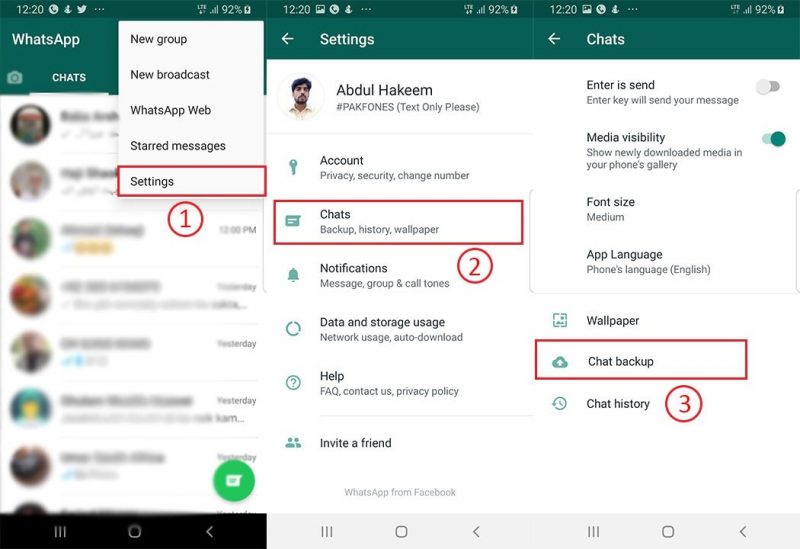
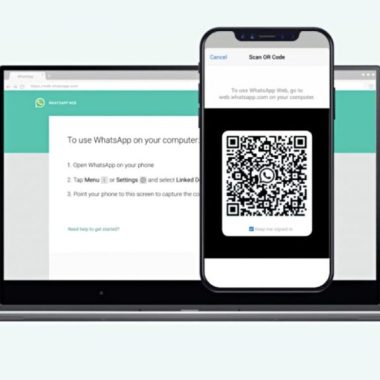


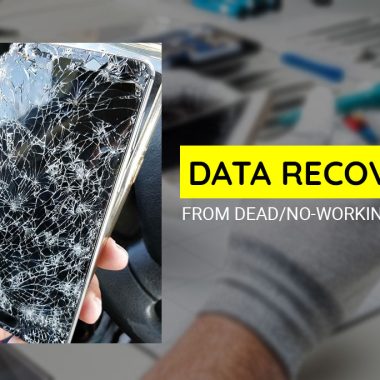
What’s up to all, the contents existing at this site are truly
amazing for people knowledge, well, keep up the nice work fellows.