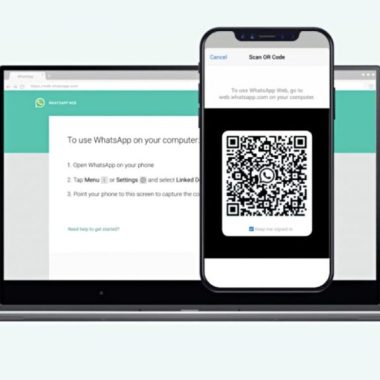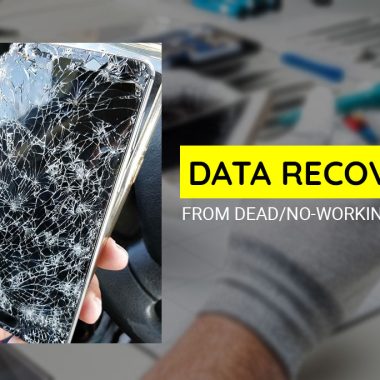Samsung smartphones come with a feature known as Back and Recent capacitive buttons, which allow users to navigate through the device’s interface. However, these buttons can sometimes stop working or become unresponsive. If you’re experiencing issues with your Samsung’s Back and Recent buttons, here are I have 12 Ways to fix Samsung Back and Recent buttons:
- Restart your device: A simple restart can often fix minor software glitches that may cause the Back and Recent buttons to malfunction, A restart is sometimes helpful when a smartphone is stuck on a black screen or startup logo.
- Check for software updates: Make sure that your device is running the latest software version. Software updates can fix bugs and improve the functionality of your device.
- Clear the cache and data: Clearing the cache and data of the device can help you to fix Back and Recent button issues caused by software malfunctions.
- Calibrate the touch screen: The Back and Recent buttons may stop working if the touch screen is not calibrated properly. To calibrate the touch screen, go to the device’s settings, select “Display” and then “Touch screen.” or “Touch sensitivity”
- Update touch key firmware: Most Samsung phones support the “Touch key FW update” feature by dialing *#2663# via the phone dialer app, You can watch the video below before the conclusion for details.
- Check for physical damage: If the Back and Recent buttons are physically damaged, they will not function properly. Check for any cracks or damage on the buttons and the surrounding area.
- Enable accessibility settings: The Back and Recent buttons may stop working if the accessibility settings are not enabled. Go to the device’s settings and select “Accessibility” to turn on the settings.
- Disable and re-enable the navigation bar: Go to Settings > Display > Navigation bar > Turn off and then turn on the navigation bar.
- Check for third-party app conflicts: Sometimes, third-party apps can interfere with the device’s Back and Recent buttons. Uninstall any recently installed apps that may be causing the problem.
- Boot into Safe Mode: This will help you determine if the issue is caused by a third-party app.
- Perform a factory reset: If none of the above solutions work, a factory reset may be necessary. However, keep in mind that this will erase all data and settings from the device.
- Use third-party applications: You can also use alternative methods like “On screen navigation buttons” by using third-party apps like Assistive Touch for Android, Button Savior Non Root, Soft keys – Back Buttons, Back Button.
- Contact Samsung support: If the problem persists, contact Samsung support for assistance. They will be able to diagnose the issue and provide further guidance on how to fix it.
Conclusion: These are some ways to fix Samsung Back and Recent buttons, that might help you. It is recommended to try these solutions before taking them to a repair shop or Samsung support.