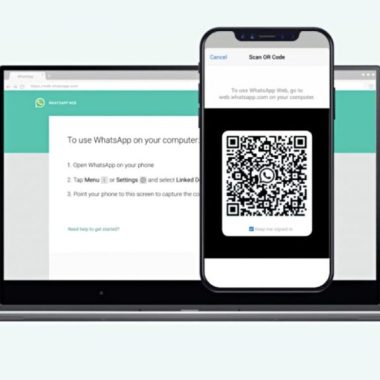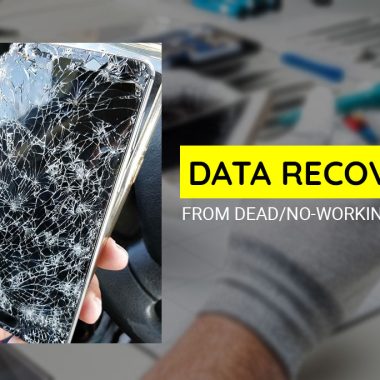Are you facing a call recording problem on your Samsung Galaxy A series phone, A71, A70, A51, A50, A30, A20, and other Samsung Galaxy phones? if yes then don’t go anywhere, because this article is about Auto Call Recorder for Samsung A Series mobile phone?
Note: Call recording is not allowed in some countries, follow this article at your own risk. I am writing this to help those who have the call recording permissions in their country.
Samsung’s Galaxy A series is coming with some useful customized features. Among other things, the handsets also offer the ability to record incoming calls a feature which is surprisingly missing from some other phones.
If you recently purchased the Samsung Galaxy A71, A70, A51, A50, A31, A30 A21S, A20, and noticed that no third-party call recording applications are working on Galaxy A series, follow the guide below for how to use auto call recorder on Samsung Galaxy A series mobile phones.
Call recording on Samsung’s Galaxy A71, Galaxy A70, Galaxy A51, Galaxy A50, Galaxy A31 is a very simple process. The option is implemented right into the Dialer app, so we do not need any third-party apps to record calls on Samsung Galaxy A series mobile phones.
How to use Auto Call Recorder on Samsung Galaxy A Series?
Call recording on a Samsung Galaxy A series is a very simple process as I told above, but this time Samsung implemented this feature in the Dialer app, follow the simple steps written below to get auto call recording on Samsung Galaxy A71, Galaxy A70, Galaxy A51, Galaxy A50, Galaxy A31, etc,
Step 1: Make or receive a call on your Galaxy A series phone.
Step 2: On the call screen, tap the 3-dot menu button on the top-right corner and press the Record button.
The first time you try to record a call, you will have to accept the terms and conditions for recording calls. the call recording will now start manually.
The above-described method was to record calls manually on your Galaxy A series mobile phone. but your Galaxy A series mobile phones are capable to record all incoming outgoing calls automatically. follow the steps below to know how can we avail automatic call recording feature on Samsung Galaxy A series.
Step 1: Open the Phone app on your Galaxy A71, A51, A31 mobile phone. On the top-right corner, tap the 3-dot menu button and go to the Settings.
Step 2: From the Record Calls option, enable Auto record calls.
Step 3: Inside Auto Record calls, find the option to record calls from either all callers, selected callers, or just unsaved numbers.
All calls recorded on your Galaxy A-series phone will be saved inside the ‘Call’ folder in the internal storage.
If you don’t have an automatic call recording option on your Samsung Galaxy A series or any other Galaxy phones and can pay to avail auto call recording feature on your Samsung Galaxy, you can place your order by visiting this link or by clicking on the ad banner below.
You may also like:
- Auto Call Recording on Samsung Galaxy A22
- Auto Call Recording on Samsung Galaxy A10 / A10s
- Auto Call Recording on Samsung Galaxy A50
- Auto Call Recording on Samsung Galaxy A72
- Auto Call Recording on Samsung Galaxy A32
- Auto Call Recording on Samsung Galaxy A30s
- Auto Call Recording for Samsung Galaxy A7 (2018)
Unknown caller name?
If you have downloaded a third-party call recording app from Google Play, you may face an unknown caller name issue, due to Google has stopped access to phone numbers for all call recording apps available on Google Play. you can read Fix Unknown Caller Name ACR | Call Recording Apps.
You may also like: How to fix OnePlus Call Recording not available after upgrading to Android 10
Let us know, you have done it or facing any problem via the comments box below, we will happy to hear from you.